rsync -aAXv --exclude={"/dev/*","/proc/*","/sys/*","/tmp/*","/run/*","/mnt/*","/media/*","/lost+found"} /* /mnt/bigdrive/BackupImages.1
- Welcome to cBrandon Community.
This section allows you to view all posts made by this member. Note that you can only see posts made in areas you currently have access to.
#142
Windows Fixes / Safe mode windows 10
October 04, 2019, 08:51:41 AM
bcdedit /set {default} bootmenupolicy legacy
bcdedit /set {default} safeboot minimal
bcdedit /set {default} safeboot network
rstrui.exe to run roll back
bcdedit /set {default} safeboot minimal
bcdedit /set {default} safeboot network
rstrui.exe to run roll back
#143
General Discussion / Sonoff Light switch
August 08, 2019, 01:42:40 PM #144
Windows Fixes / Get Mac Address remotely
July 23, 2019, 09:32:54 AM
use getmac /s ipaddress Exp. getmac /s 10.64.65.61
or ping address
then arp -a ipadress
IF it's a windows machine on the other end do " nbtstat -a remotecomputer "
or ping address
then arp -a ipadress
IF it's a windows machine on the other end do " nbtstat -a remotecomputer "
#145
Windows Fixes / Browser Favorite Locations
July 11, 2019, 09:59:37 AM
Chrome Favorites Location:
Users\Name_OF_User\AppData\Local\Google\Chrome\User Data\Default
Internet Explorer Location:
C:\Users(username)\Favorites\
Firefox Location:
C:\Users\<Windows login/user name>\AppData\Roaming\Mozilla\Firefox\Profiles\<profile folder>
Safari Location:
C:\Documents and Settings\YourUsername\Application Data\Apple Computer\Safari\Bookmarks.plist
Users\Name_OF_User\AppData\Local\Google\Chrome\User Data\Default
Internet Explorer Location:
C:\Users(username)\Favorites\
Firefox Location:
C:\Users\<Windows login/user name>\AppData\Roaming\Mozilla\Firefox\Profiles\<profile folder>
Safari Location:
C:\Documents and Settings\YourUsername\Application Data\Apple Computer\Safari\Bookmarks.plist
#146
Windows Fixes / Remove arrows from Icon's win10
June 13, 2019, 05:24:40 PM
First open regedit
Then navigate HKEY_LOCAL_MACHINE\SOFTWARE\Microsoft\Windows\CurrentVersion\Explorer
Next, you're going to create a new value inside the Shell Icons key. Right-click the Shell Icons folder icon and choose New > String Value. Name the new value 29.
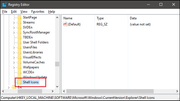
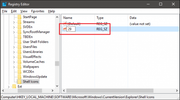
Now, you're going to modify that value. Double-click the new 29 value and type (or copy and paste) the following into the "Value data" box to remove arrows from shortcut icons: %windir%\System32\shell32.dll,-50
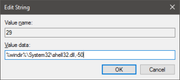
To put the arrows back just Delete the 29 key.
Then navigate HKEY_LOCAL_MACHINE\SOFTWARE\Microsoft\Windows\CurrentVersion\Explorer
Next, you're going to create a new value inside the Shell Icons key. Right-click the Shell Icons folder icon and choose New > String Value. Name the new value 29.
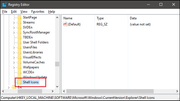
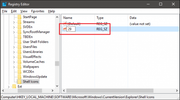
Now, you're going to modify that value. Double-click the new 29 value and type (or copy and paste) the following into the "Value data" box to remove arrows from shortcut icons: %windir%\System32\shell32.dll,-50
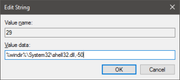
To put the arrows back just Delete the 29 key.
#147
Arduino / Arduino 16x16 LED Sign
March 12, 2019, 09:34:10 PM
Use Arduino 1.0 to program use the attachment to program ino and 16x16Scrolling Letters_Numbers to write messages.
IF you use Ardunio IDE 1.6.8
use settings:
Board "Arduino/Genuino UNO"
Programmer "AVRISP"
Serial Monitor Baud Rate "9600"
IF you use Ardunio IDE 1.6.8
use settings:
Board "Arduino/Genuino UNO"
Programmer "AVRISP"
Serial Monitor Baud Rate "9600"
#148
General Discussion / HTML Code to refresh Iframe every 5 seconds
February 16, 2019, 08:43:59 PM<script type="text/javascript">
setInterval(refreshIframe, 5000);
function refreshIframe() {
var frame = document.getElementById("Frame");
frame.src = frame.src;
}
</script>
<iframe id="Frame" src="http://www.aspforums.net" frameborder="0"></iframe>
#149
Linux Fixes / Xibo install
December 31, 2018, 03:34:49 PM
st finished the install. Hope can save someone's time. Please fell free to modify, amend and comment.
Avoid using Chrome on install, it has strange problem.
Install CentOS minimum. I use CentOS-7.2.1511-x86_64 then update.
Install net-tools and editor if not using vi.
Disable /etc/sysconfig/selinux
sudo yum -y install httpd
sudo systemctl enable httpd
sudo firewall-cmd --permanent --add-port=80/tcp
sudo firewall-cmd --permanent --add-port=443/tcp
sudo firewall-cmd --reload
yum install -y epel-release
rpm -Uvh https://dl.fedoraproject.org/pub/epel/epel-release-latest-7.noarch.rpm 102
PHP 5.6
rpm -Uvh https://mirror.webtatic.com/yum/el7/webtatic-release.rpm 77
The following work for me.
yum install -y php56w php56w-opcache php56w-common
yum install -y php56w-pear php56w-devlop.x86_64
yum install -y php56w-devel php56w-intl php56w-soap php56w-mcrypt json
yum install -y php56w-pdo php56w-gd
yum install -y php56w-mysql
yum install -y php56w-mbstring
Install MariaDB
yum -y install mariadb-server
systemctl enable mariadb
systemctl start mariadb
mysql_secure_installation
Prepare compile zeromq
yum -y group install "Development Tools"
Download zeromq.
tar zxvf zeromq-4.2.0.tar.gz
./configure
make
make install
pecl install zmq-beta
edit /etc/php.ini and add extension=zmq.so 110
Extract cms to /var/www/xibo18.
Edit /etc/httpd/conf/httpd.conf change
DocumentRoot "/var/www/xibo18/web"
<Directory "/var/www/xibo18/web">
Options Indexes FollowSymLinks MultiViews
AllowOverride All
Order allow,deny
Allow from all
Require all granted
chown -R apache:apache /var/www/xibo18
XMR
/var/www/xibo18/vendor/bin/config.json
{
"listenOn": "tcp://ip_addr:50001",
"pubOn": ["tcp://ip_addr:9505"],
"debug": false
}
XTR
EDITOR=joe crontab -e
'* * * * * /usr/bin/php /var/www/xibo18/bin/xtr.php'
Edit /etc/php.ini
max_execution_time = 120
memory_limit = 256M
post_max_size = 256M
upload_max_filesize = 256M
extension=zmq.so 110
date.timezone = TIME_ZONE
systemctl restart httpd
http://IP_ADDR
Enjoy.
Avoid using Chrome on install, it has strange problem.
Install CentOS minimum. I use CentOS-7.2.1511-x86_64 then update.
Install net-tools and editor if not using vi.
Disable /etc/sysconfig/selinux
sudo yum -y install httpd
sudo systemctl enable httpd
sudo firewall-cmd --permanent --add-port=80/tcp
sudo firewall-cmd --permanent --add-port=443/tcp
sudo firewall-cmd --reload
yum install -y epel-release
rpm -Uvh https://dl.fedoraproject.org/pub/epel/epel-release-latest-7.noarch.rpm 102
PHP 5.6
rpm -Uvh https://mirror.webtatic.com/yum/el7/webtatic-release.rpm 77
The following work for me.
yum install -y php56w php56w-opcache php56w-common
yum install -y php56w-pear php56w-devlop.x86_64
yum install -y php56w-devel php56w-intl php56w-soap php56w-mcrypt json
yum install -y php56w-pdo php56w-gd
yum install -y php56w-mysql
yum install -y php56w-mbstring
Install MariaDB
yum -y install mariadb-server
systemctl enable mariadb
systemctl start mariadb
mysql_secure_installation
Prepare compile zeromq
yum -y group install "Development Tools"
Download zeromq.
tar zxvf zeromq-4.2.0.tar.gz
./configure
make
make install
pecl install zmq-beta
edit /etc/php.ini and add extension=zmq.so 110
Extract cms to /var/www/xibo18.
Edit /etc/httpd/conf/httpd.conf change
DocumentRoot "/var/www/xibo18/web"
<Directory "/var/www/xibo18/web">
Options Indexes FollowSymLinks MultiViews
AllowOverride All
Order allow,deny
Allow from all
Require all granted
chown -R apache:apache /var/www/xibo18
XMR
/var/www/xibo18/vendor/bin/config.json
{
"listenOn": "tcp://ip_addr:50001",
"pubOn": ["tcp://ip_addr:9505"],
"debug": false
}
XTR
EDITOR=joe crontab -e
'* * * * * /usr/bin/php /var/www/xibo18/bin/xtr.php'
Edit /etc/php.ini
max_execution_time = 120
memory_limit = 256M
post_max_size = 256M
upload_max_filesize = 256M
extension=zmq.so 110
date.timezone = TIME_ZONE
systemctl restart httpd
http://IP_ADDR
Enjoy.
#150
Raspberry Pi / Upgrade raspberry Pi Distro
December 14, 2018, 08:44:36 PM
1 sudo apt update
2 sudo apt dist-upgrade
3 sudo apt clean
4 sudo reboot
5. Done
2 sudo apt dist-upgrade
3 sudo apt clean
4 sudo reboot
5. Done
#151
Raspberry Pi / Show Boot text on bootup
December 14, 2018, 08:01:11 PM
Just edit the /boot/cmdline.txt file, and remove the quiet directive.
# cat /boot/cmdline.txt
#dwc_otg.lpm_enable=0 console=serial0,115200 console=tty1 root=PARTUUID=xxxxxxxx-yy rootfstype=ext4 elevator=deadline fsck.repair=yes rootwait quiet splash plymouth.ignore-serial-consoles
cp /boot/cmdline.txt ~/boot_cmdline_bak.txt
sudo nano /boot/cmdline.txt
# cat /boot/cmdline.txt
#dwc_otg.lpm_enable=0 console=serial0,115200 console=tty1 root=PARTUUID=xxxxxxxx-yy rootfstype=ext4 elevator=deadline fsck.repair=yes rootwait quiet splash plymouth.ignore-serial-consoles
cp /boot/cmdline.txt ~/boot_cmdline_bak.txt
sudo nano /boot/cmdline.txt
#152
Windows Fixes / gpresult to find out all the members Of
December 03, 2018, 09:44:04 AM
gpresult/Z to find out all the members Of in AD
#153
General Discussion / Knock Apart Utility Table
November 15, 2018, 03:29:05 PM

This table is made from a full sheet of 5/8-in. plywood for the interlocking base stand and a sheet of 3/4-in. plywood for the work surface and shelves. You'll also need four 10-ft. lengths of 1×3 pine for the edge banding and cleats.
Cut two 30-in. high by 48-in. long pieces from the 5/8-in. plywood for the base pieces. Then cut a slightly oversize 5/8-in. wide slot in the bottom half of one base and in the top half of the other. Make both slots about 15-1/2 in. long. Assemble the base and position the top so the corners are aligned with the legs. Screw loose fitting 12-in. long 1x3s along each side of each leg to hold everything stable.
The table is much more stable if you use the 3/4-in. waste from the top to make triangular braces (which also act as shelves) with 20-in. long sides. Using 1-1/4 in. drywall screws, attach 1x2s to the base about 12 in. up from the floor and screw the shelves down.
#154
General Discussion / Cheap OSB WorkBench
November 13, 2018, 08:26:37 AM
Made from four 8' 2x4's
One 2x4,about6' long
Two large OSB 7/16"Thick 3"Deck Screws 1-5/8"Deck Screws
One 2x4,about6' long
Two large OSB 7/16"Thick 3"Deck Screws 1-5/8"Deck Screws
#155
Arduino / Arduino - Web-Based Joystick
November 01, 2018, 08:12:27 AM
https://create.arduino.cc/projecthub/iot_lover/arduino-web-based-joystick-02ca54?ref=platform&ref_id=424_trending___&offset=339
Components and supplies
1 - Arduino UNO or Genuino UNO
1- WiFi Shield for Arduino
2- Servo Motors
Wiring
Stack PHPoC WiFi shield or PHPoC Shield on Arduino
Connect pin GND and VCC of two servo motors to GND and 5V of Arduino, respectively. (pin IOREF of arduino can be used like 5V pin)
Connect pin signals of two servo motors to pin 8 and pin 9 of Arduino, respectively.
What We Need to Do
Set Wifi information for PHPoC shield (SSID and password)
Upload new UI to PHPoC shield
Write Arduino code
Setting Wifi Information for PHPoC Shield
See this instruction. http://www.phpoc.com/support/manual/p4s-347_user_manual/contents.php?id=network_first_setup
Upload new Web UI to PHPoC Shield
Download PHPoC source code remote_joystick.php (on code section).
Upload it to PHPoC shield using PHPoC debugger http://www.phpoc.com/common/download/software/PHPoCD.zip according to this instructionhttp://www.phpoc.com/support/manual/phpoc_debugger_manual/contents.php?id=major_upload.
Write Arduino Code
Install PHPoC library for Arduino on Arduino IDE (see the instruction ) http://www.phpoc.com/support/manual/p4s-347_user_manual/contents.php?id=library_setup
See source code in code section.
Try it
Click serial button on Arduino IDE to see the IP address.
Open web browser, type http:// replace_ip_address/remote_joystick.php
Click connect button and test it.

Components and supplies
1 - Arduino UNO or Genuino UNO
1- WiFi Shield for Arduino
2- Servo Motors
Wiring
Stack PHPoC WiFi shield or PHPoC Shield on Arduino
Connect pin GND and VCC of two servo motors to GND and 5V of Arduino, respectively. (pin IOREF of arduino can be used like 5V pin)
Connect pin signals of two servo motors to pin 8 and pin 9 of Arduino, respectively.
What We Need to Do
Set Wifi information for PHPoC shield (SSID and password)
Upload new UI to PHPoC shield
Write Arduino code
Setting Wifi Information for PHPoC Shield
See this instruction. http://www.phpoc.com/support/manual/p4s-347_user_manual/contents.php?id=network_first_setup
Upload new Web UI to PHPoC Shield
Download PHPoC source code remote_joystick.php (on code section).
Upload it to PHPoC shield using PHPoC debugger http://www.phpoc.com/common/download/software/PHPoCD.zip according to this instructionhttp://www.phpoc.com/support/manual/phpoc_debugger_manual/contents.php?id=major_upload.
Write Arduino Code
Install PHPoC library for Arduino on Arduino IDE (see the instruction ) http://www.phpoc.com/support/manual/p4s-347_user_manual/contents.php?id=library_setup
See source code in code section.
Try it
Click serial button on Arduino IDE to see the IP address.
Open web browser, type http:// replace_ip_address/remote_joystick.php
Click connect button and test it.

#156
Arduino / Pan Tilt Controlled over Ethernet and with Potentiometer
October 31, 2018, 02:14:58 PM
https://github.com/pimoroni/pantilt-hat - with computer
Ethernet shield and Arduino - Code: https://github.com/sklemp/Ethernet_Pan_Tilt_Arduino
https://make.robimek.com/pan-tilt-controlled-with-potentiometer/
http://jessicaaustin.net/remotely-controlled-pantilt-camera-unit/
https://create.arduino.cc/projecthub/IoT_hobbyist/arduino-pan-tilt-grove-camera-on-web-0a927b
https://www.makeuseof.com/tag/diy-pan-and-tilt-network-security-cam-raspberry-pi/
Ethernet shield and Arduino - Code: https://github.com/sklemp/Ethernet_Pan_Tilt_Arduino
https://make.robimek.com/pan-tilt-controlled-with-potentiometer/
http://jessicaaustin.net/remotely-controlled-pantilt-camera-unit/
https://create.arduino.cc/projecthub/IoT_hobbyist/arduino-pan-tilt-grove-camera-on-web-0a927b
https://www.makeuseof.com/tag/diy-pan-and-tilt-network-security-cam-raspberry-pi/
#157
Arduino / Two Arduino Communicate With Bluetooth
October 31, 2018, 02:13:18 PM #158
Arduino / Arduino web led control
October 30, 2018, 02:42:03 PM
/*--------------------------------------------------------------
Program: eth_websrv_LED
Description: Arduino web server that serves up a web page
allowing the user to control an LED
Hardware: - Arduino Uno and official Arduino Ethernet
shield. Should work with other Arduinos and
compatible Ethernet shields.
- LED and resistor in series connected between
Arduino pin 2 and GND
Software: Developed using Arduino 1.0.3 software
Should be compatible with Arduino 1.0 +
References: - WebServer example by David A. Mellis and
modified by Tom Igoe
- Ethernet library documentation:
http://arduino.cc/en/Reference/Ethernet
Date: 11 January 2013
Author: W.A. Smith, http://startingelectronics.org
--------------------------------------------------------------*/
#include <SPI.h>
#include <Ethernet.h>
// MAC address from Ethernet shield sticker under board
byte mac[] = { 0xDE, 0xAD, 0xBE, 0xEF, 0xFE, 0xED };
IPAddress ip(10, 0, 0, 20); // IP address, may need to change depending on network
EthernetServer server(80); // create a server at port 80
String HTTP_req; // stores the HTTP request
boolean LED_status = 0; // state of LED, off by default
void setup()
{
Ethernet.begin(mac, ip); // initialize Ethernet device
server.begin(); // start to listen for clients
Serial.begin(9600); // for diagnostics
pinMode(2, OUTPUT); // LED on pin 2
}
void loop()
{
EthernetClient client = server.available(); // try to get client
if (client) { // got client?
boolean currentLineIsBlank = true;
while (client.connected()) {
if (client.available()) { // client data available to read
char c = client.read(); // read 1 byte (character) from client
HTTP_req += c; // save the HTTP request 1 char at a time
// last line of client request is blank and ends with \n
// respond to client only after last line received
if (c == '\n' && currentLineIsBlank) {
// send a standard http response header
client.println("HTTP/1.1 200 OK");
client.println("Content-Type: text/html");
client.println("Connection: close");
client.println();
// send web page
client.println("<!DOCTYPE html>");
client.println("<html>");
client.println("<head>");
client.println("<title>Arduino LED Control</title>");
client.println("</head>");
client.println("<body>");
client.println("<h1>LED</h1>");
client.println("<p>Click to switch LED on and off.</p>");
client.println("<form method=\"get\">");
ProcessCheckbox(client);
client.println("</form>");
client.println("</body>");
client.println("</html>");
Serial.print(HTTP_req);
HTTP_req = ""; // finished with request, empty string
break;
}
// every line of text received from the client ends with \r\n
if (c == '\n') {
// last character on line of received text
// starting new line with next character read
currentLineIsBlank = true;
}
else if (c != '\r') {
// a text character was received from client
currentLineIsBlank = false;
}
} // end if (client.available())
} // end while (client.connected())
delay(1); // give the web browser time to receive the data
client.stop(); // close the connection
} // end if (client)
}
// switch LED and send back HTML for LED checkbox
void ProcessCheckbox(EthernetClient cl)
{
if (HTTP_req.indexOf("LED2=2") > -1) { // see if checkbox was clicked
// the checkbox was clicked, toggle the LED
if (LED_status) {
LED_status = 0;
}
else {
LED_status = 1;
}
}
if (LED_status) { // switch LED on
digitalWrite(2, HIGH);
// checkbox is checked
cl.println("<input type=\"checkbox\" name=\"LED2\" value=\"2\" \
onclick=\"submit();\" checked>LED2");
}
else { // switch LED off
digitalWrite(2, LOW);
// checkbox is unchecked
cl.println("<input type=\"checkbox\" name=\"LED2\" value=\"2\" \
onclick=\"submit();\">LED2");
}
}
Program: eth_websrv_LED
Description: Arduino web server that serves up a web page
allowing the user to control an LED
Hardware: - Arduino Uno and official Arduino Ethernet
shield. Should work with other Arduinos and
compatible Ethernet shields.
- LED and resistor in series connected between
Arduino pin 2 and GND
Software: Developed using Arduino 1.0.3 software
Should be compatible with Arduino 1.0 +
References: - WebServer example by David A. Mellis and
modified by Tom Igoe
- Ethernet library documentation:
http://arduino.cc/en/Reference/Ethernet
Date: 11 January 2013
Author: W.A. Smith, http://startingelectronics.org
--------------------------------------------------------------*/
#include <SPI.h>
#include <Ethernet.h>
// MAC address from Ethernet shield sticker under board
byte mac[] = { 0xDE, 0xAD, 0xBE, 0xEF, 0xFE, 0xED };
IPAddress ip(10, 0, 0, 20); // IP address, may need to change depending on network
EthernetServer server(80); // create a server at port 80
String HTTP_req; // stores the HTTP request
boolean LED_status = 0; // state of LED, off by default
void setup()
{
Ethernet.begin(mac, ip); // initialize Ethernet device
server.begin(); // start to listen for clients
Serial.begin(9600); // for diagnostics
pinMode(2, OUTPUT); // LED on pin 2
}
void loop()
{
EthernetClient client = server.available(); // try to get client
if (client) { // got client?
boolean currentLineIsBlank = true;
while (client.connected()) {
if (client.available()) { // client data available to read
char c = client.read(); // read 1 byte (character) from client
HTTP_req += c; // save the HTTP request 1 char at a time
// last line of client request is blank and ends with \n
// respond to client only after last line received
if (c == '\n' && currentLineIsBlank) {
// send a standard http response header
client.println("HTTP/1.1 200 OK");
client.println("Content-Type: text/html");
client.println("Connection: close");
client.println();
// send web page
client.println("<!DOCTYPE html>");
client.println("<html>");
client.println("<head>");
client.println("<title>Arduino LED Control</title>");
client.println("</head>");
client.println("<body>");
client.println("<h1>LED</h1>");
client.println("<p>Click to switch LED on and off.</p>");
client.println("<form method=\"get\">");
ProcessCheckbox(client);
client.println("</form>");
client.println("</body>");
client.println("</html>");
Serial.print(HTTP_req);
HTTP_req = ""; // finished with request, empty string
break;
}
// every line of text received from the client ends with \r\n
if (c == '\n') {
// last character on line of received text
// starting new line with next character read
currentLineIsBlank = true;
}
else if (c != '\r') {
// a text character was received from client
currentLineIsBlank = false;
}
} // end if (client.available())
} // end while (client.connected())
delay(1); // give the web browser time to receive the data
client.stop(); // close the connection
} // end if (client)
}
// switch LED and send back HTML for LED checkbox
void ProcessCheckbox(EthernetClient cl)
{
if (HTTP_req.indexOf("LED2=2") > -1) { // see if checkbox was clicked
// the checkbox was clicked, toggle the LED
if (LED_status) {
LED_status = 0;
}
else {
LED_status = 1;
}
}
if (LED_status) { // switch LED on
digitalWrite(2, HIGH);
// checkbox is checked
cl.println("<input type=\"checkbox\" name=\"LED2\" value=\"2\" \
onclick=\"submit();\" checked>LED2");
}
else { // switch LED off
digitalWrite(2, LOW);
// checkbox is unchecked
cl.println("<input type=\"checkbox\" name=\"LED2\" value=\"2\" \
onclick=\"submit();\">LED2");
}
}
#159
General Discussion / Apple Laptop Board schematics
October 19, 2018, 12:23:53 PM #160
Linux Fixes / SSH Installing/Configuring PuTTy and Xming
October 18, 2018, 12:35:31 PM
Installing/Configuring PuTTy and Xming
Most of us connect to the CTM server via a PC running Windows, essentially making the PC a terminal. The PC interacts with the server through the X-windows system, forwarding the display from the server to the PC. Software must be installed on the PC to make this link work and the best software (so far) for this task is the PuTTy terminal emulator and the Xming X-window client.
PuTTy can be downloaded from http://www.chiark.greenend.org.uk/~sgtatham/putty/
Xming can be downloaded from http://sourceforge.net/project/downloading.php?group_id=156984&filename=Xming-6-9-0-31-setup.exe
Once PuTTy and Xming have been downloaded to the PC, install according to their respective instructions.
Configuring Xming
Once Xming is installed, run the application called 'XLaunch' and verify that the settings are as shown:
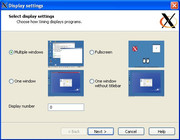
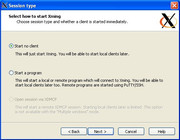

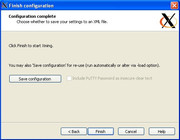
Save the configuration and close XLaunch
Configuring PuTTy
After installing PuTTy, double-click on the PuTTy icon on the desktop and configure as shown:
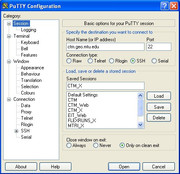
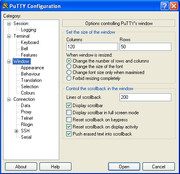

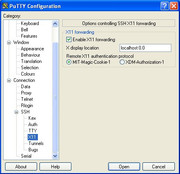
The most important setting is the X11 Forwarding. Without that set, the X-window system cannot find your PC for display. Save the configuration by typing a name (i.e. CTM) in the box under 'Saved Sessions' on the Sessions screen. Press the Save button to save the configuration. Click Open to open the terminal window or Cancel to close PuTTy.
The next time PuTTy is run, the session named CTM will be shown. Select CTM with the mouse and click Open to launch.
Most of us connect to the CTM server via a PC running Windows, essentially making the PC a terminal. The PC interacts with the server through the X-windows system, forwarding the display from the server to the PC. Software must be installed on the PC to make this link work and the best software (so far) for this task is the PuTTy terminal emulator and the Xming X-window client.
PuTTy can be downloaded from http://www.chiark.greenend.org.uk/~sgtatham/putty/
Xming can be downloaded from http://sourceforge.net/project/downloading.php?group_id=156984&filename=Xming-6-9-0-31-setup.exe
Once PuTTy and Xming have been downloaded to the PC, install according to their respective instructions.
Configuring Xming
Once Xming is installed, run the application called 'XLaunch' and verify that the settings are as shown:
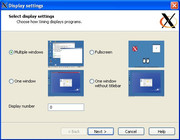
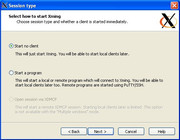

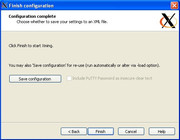
Save the configuration and close XLaunch
Configuring PuTTy
After installing PuTTy, double-click on the PuTTy icon on the desktop and configure as shown:
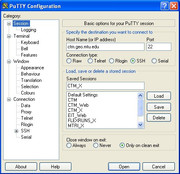
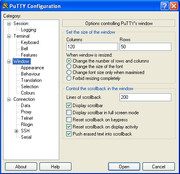

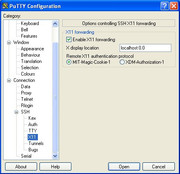
The most important setting is the X11 Forwarding. Without that set, the X-window system cannot find your PC for display. Save the configuration by typing a name (i.e. CTM) in the box under 'Saved Sessions' on the Sessions screen. Press the Save button to save the configuration. Click Open to open the terminal window or Cancel to close PuTTy.
The next time PuTTy is run, the session named CTM will be shown. Select CTM with the mouse and click Open to launch.



