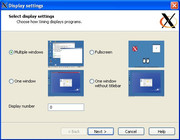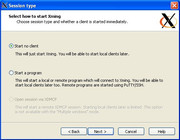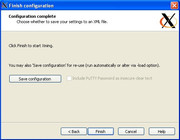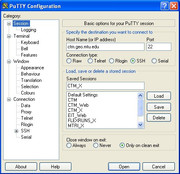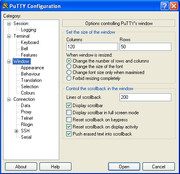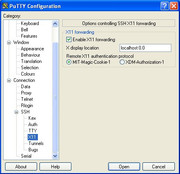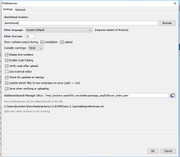First open regedit
Then navigate HKEY_LOCAL_MACHINE\SOFTWARE\Microsoft\Windows\CurrentVersion\Explorer
Next, you're going to create a new value inside the Shell Icons key. Right-click the Shell Icons folder icon and choose New > String Value. Name the new value 29.
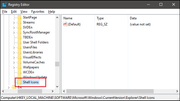
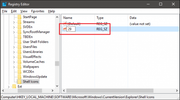
Now, you're going to modify that value. Double-click the new 29 value and type (or copy and paste) the following into the "Value data" box to remove arrows from shortcut icons: %windir%\System32\shell32.dll,-50
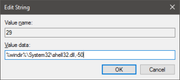
To put the arrows back just Delete the 29 key.
Then navigate HKEY_LOCAL_MACHINE\SOFTWARE\Microsoft\Windows\CurrentVersion\Explorer
Next, you're going to create a new value inside the Shell Icons key. Right-click the Shell Icons folder icon and choose New > String Value. Name the new value 29.
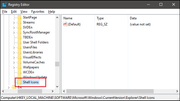
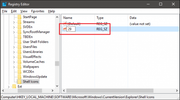
Now, you're going to modify that value. Double-click the new 29 value and type (or copy and paste) the following into the "Value data" box to remove arrows from shortcut icons: %windir%\System32\shell32.dll,-50
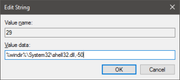
To put the arrows back just Delete the 29 key.